
In today's digital age, search engine optimization (SEO) has become an essential part of any online marketing strategy. To achieve success in SEO, it is crucial to understand your website's organic search traffic and how users interact with your site. One of the best tools available for this purpose is Google Search Console, a free tool that provides valuable insights into your website's performance in Google search results. By leveraging Google Search Console data, you can analyze which keywords and phrases are driving traffic to your site, identify areas for improvement, and optimize your content and pages for better search visibility. This analysis enables you to gain valuable SEO insights and improve your website's search engine rankings. By understanding user behavior, optimizing your content, and driving more traffic to your site, you can enhance your online presence and reach your target audience effectively. So, whether you're a seasoned SEO professional or just starting, read on to discover how to analyze your organic search traffic and take your SEO strategy to the next level.
Organic search traffic refers to visitors who arrive at your website through unpaid search results on search engines like Google. These are users who have found your website by searching for a keyword or phrase related to your business, product, or service. Understanding organic search traffic is crucial for improving online presence. By analyzing the data, you can determine the keywords and search phrases driving traffic to your site, identify the pages with the most traffic, and pinpoint pages that require optimization. Here are some detailed examples of the benefits of analyzing organic search traffic:
Better Understanding of Your Target Audience
Organic search traffic analysis allows you to gain insights into how users find and interact with your website through search engines. You can identify keywords and search queries that are driving traffic to your website. This helps you discover new keyword opportunities and areas where you can optimize your content. You can learn which pages attract the most visitors and how users navigate through your site. This information helps you discover new keyword opportunities and areas where you can optimize your content to align with the needs and interests of your target audience.
Analyzing organic search traffic can help you identify areas where your website is not performing well. You may find pages with low traffic or high bounce rates. By optimizing these pages, improving their content or user experience, you can enhance their search visibility and increase their chances of appearing higher in search engine rankings. This can lead to improved organic visibility for your website as a whole.
By optimizing your website for better search visibility, you can drive more organic traffic to your site. For example, if you identify that a particular page is ranking well for a high-volume keyword, you can further optimize that page to attract even more traffic. As a result, you have a higher chance of converting those visitors into leads, customers, or subscribers. This increased organic traffic can ultimately lead to improved conversions and sales for your business.
To start analyzing your organic search traffic, you'll need to set up Google Search Console for your website.
The Google Search Console dashboard is a valuable resource that offers detailed insights into your website's performance in Google search results. Some key sections include:
This section offers insights into how your website appears in Google search results. You can view information about your website's title and meta description tags, which are the snippets that appear in search results. If you have optimized your title tag to include relevant keywords it will help your site stand out and attract more clicks. Additionally, the section also highlights any structured data that Google has detected on your site, such as rich snippets or schema markup.
This section provides valuable data on the traffic coming to your site from Google search. You can view metrics such as the number of clicks, impressions, click-through rate (CTR), and average position for your website's pages and keywords. For instance, if you notice that a particular page has a high number of impressions but a low CTR, you may want to optimize its meta description or title tag to make it more enticing and improve its click-through rate.
Crawl provides information about how Google crawls your website. It shows the number of pages crawled per day, indicating how frequently Googlebot visits and explores your web pages. The section also highlights any crawl errors that Google has encountered, helping you identify and address issues that might hinder the proper crawling and indexing of your site. Additionally, it notifies you of any URLs that are blocked from being crawled, such as pages that you intentionally want to keep out of search results.
Like Crawl, Google Index gives insights into how Google crawls and indexes your website. It displays the number of pages on your site that are indexed by Google, indicating that they are included in the search engine's database. You can also identify any crawl errors that Google has encountered, which could be due to broken links or pages that are not accessible. Moreover, the section alerts you to any security issues that Google has detected on your site, such as malware or hacked content.
The Security Issues section is essential for maintaining a secure website. Google actively monitors your site for any security threats and alerts you if it detects malware, hacked content, or other potential security issues. This allows you to take immediate action to resolve these issues and safeguard your website and visitors.
Google Search Console offers valuable data that allows you to understand which keywords and phrases are driving traffic to your site, along with the associated click-through rates (CTR) and average positions. To access this data, follow these steps:
Keyword Performance
To analyze the performance of specific keywords, navigate to the "Queries" tab within the Search Analytics section. Here, you'll discover a list of the top keywords that are driving traffic to your site. The data can be sorted based on clicks, impressions, CTR, and position. For example, you may find that the keyword "best hiking boots" is driving a significant amount of traffic to your website. By reviewing the associated metrics, such as CTR and position, you can gauge how well your website is performing for that particular keyword.
Analyzing the data in Google Search Console provides valuable insights to identify which pages on your website are performing well and which pages require improvement. By focusing on the pages that drive the most traffic and conversions, you can optimize them for even better performance and enhance the overall success of your website.
Within the Google Search Console dashboard, identify the top-performing pages:
In the "Pages" tab, you will find a list of your website's pages ranked by clicks and impressions. This information enables you to understand which pages attract the most clicks from search engine results and have a higher visibility in terms of impressions. By examining the performance metrics associated with each page, such as click-through rates (CTR) and average positions, you can further assess the effectiveness of these pages in driving organic traffic. For instance, you might discover that a blog post titled "10 Tips for Healthy Eating" is generating substantial traffic. By examining the associated metrics, you can assess the effectiveness of the page in attracting visitors and determine if any optimizations are necessary.
Tracking and improving click-through rates (CTR) is essential for increasing traffic and enhancing search visibility. CTR represents the percentage of users who click on a link to your website after encountering it in Google search results.
Within the Google Search Console dashboard, track and improve CTR:
By selecting the "CTR" checkbox, you can view the CTR data associated with your website's pages and keywords. This data provides insights into how users are engaging with your website in search results.
Monitoring and fixing crawl errors is crucial for maintaining a healthy website and ensuring optimal search visibility. Crawl errors occur when Google encounters difficulties accessing certain pages on your website, which can hinder the indexing and ranking of your content. Promptly identifying and resolving these errors is essential for an effective SEO strategy.
Within the Google Search Console dashboard, monitor and fix crawl errors:
Within the "Crawl Errors" report, you can examine the specific errors that Google has identified. Each error provides valuable information about the type of issue encountered, such as "404 Not Found" or "Server Error." Clicking on each error will provide further details and suggestions for resolving the issue.
As you can see, Google Search Console provides a wealth of valuable data for website owners and marketers looking to improve their website's search visibility. By analyzing organic search traffic, identifying top-performing pages and keywords, and optimizing your content and pages for better search visibility, you can drive more traffic to your site and achieve greater success in SEO. So get started with Google Search Console and start exploring the data today!
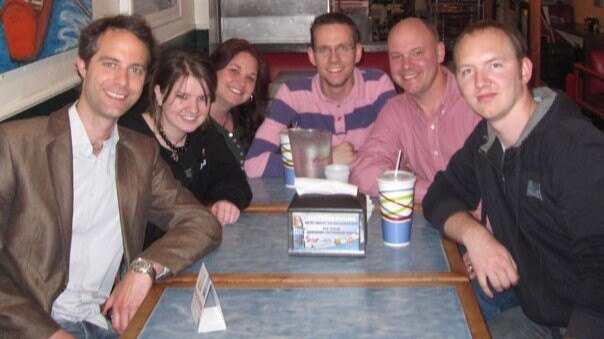
"Just try this code snippet."Vinai Kopp's message popped up on my screen in back in 2009. I was a strugg...

By Brent W. Peterson

There I was, standing in JFK airport at 10 PM, staring at my passport while a gate agent explained I cou...